Follow the steps below to configure your Sony camera and computer for wired tethered shooting with Evoto on desktop. This ensures a stable connection and optimal image transfer during your session.
Computer Settings
To ensure seamless tethered shooting, certain permissions and hardware considerations are important for your computer:
- macOS (15.0 and above): For macOS versions 15.0 and newer, you must enable File and Folder Permissions within your Privacy settings. Navigate to Privacy & Security > Files and Folders (or similar, depending on macOS version) and grant Evoto access to “Removable Volumes” or relevant folders where you intend to save photos.
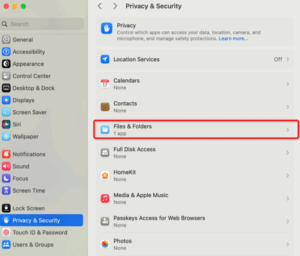
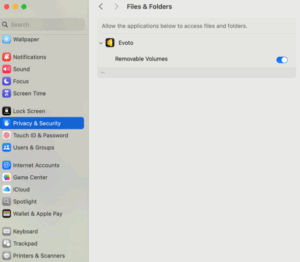
Check Computer Connection (Initial Check)
Before starting, confirm your computer recognizes the Nikon camera when connected via USB.
- Windows: Go to Device Manager, navigate to Portable Devices, and verify that your Fujifilm camera appears as a connected device.
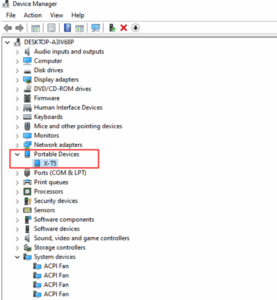
- macOS: Open the Photos application (or Image Capture) and check under Devices to confirm your Fujifilm camera is detected.
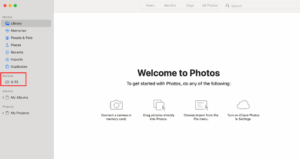
Sony Camera Settings
Adjust these settings on your Sony camera to prepare it for wired tethered shooting:
USB Connection Mode
Your Sony camera needs to be set to the correct communication mode for tethering.
Newer Sony Cameras: When connected to the computer, the camera will often automatically prompt you to select the connection type. Choose:
- Remote Control (PC Remote)
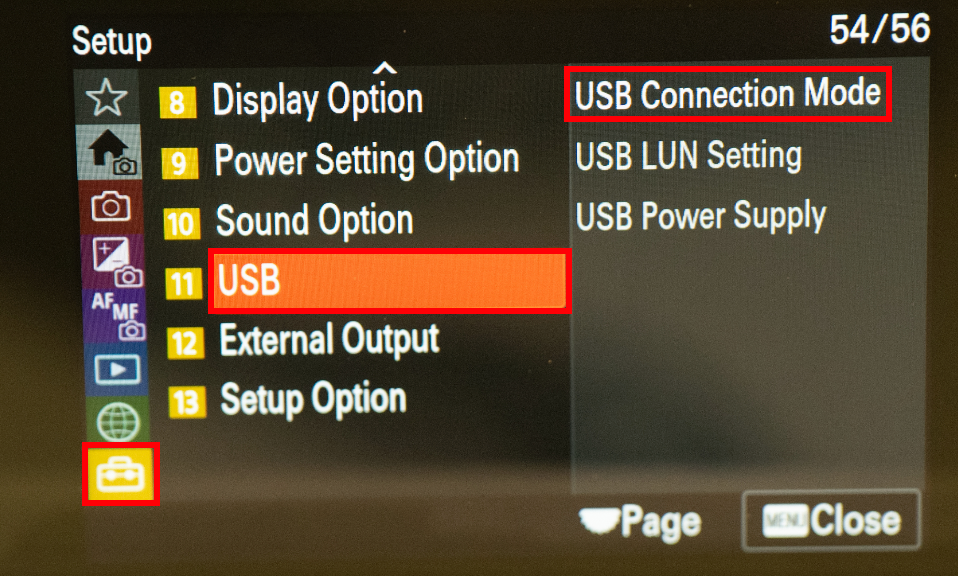
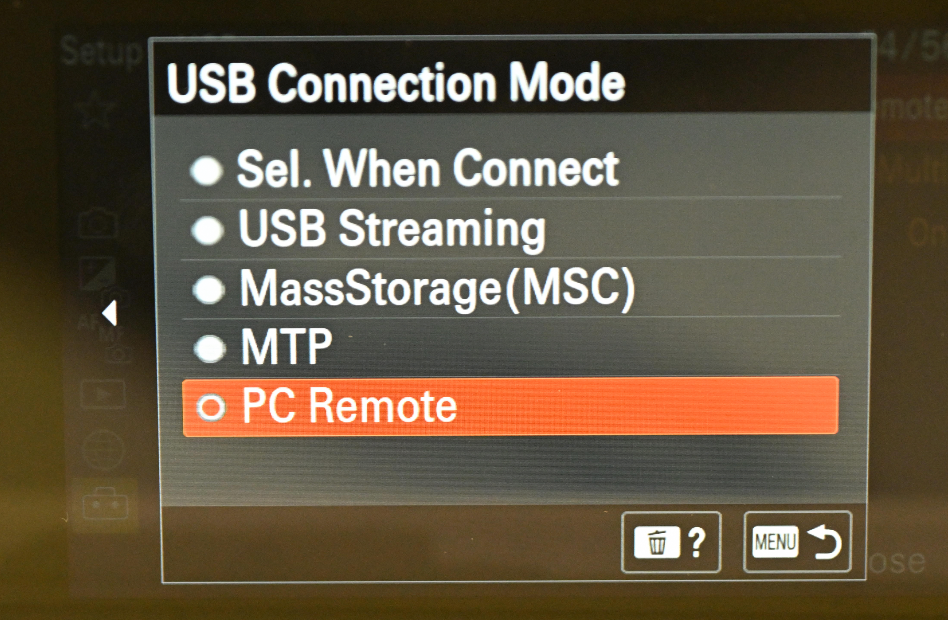
- Older Sony Cameras: For models without the automatic prompt, you’ll need to manually navigate through the camera’s menu to set the connection mode.
- Menu Path: Menu → Setup → USB → USB Connection Mode → PC Remote.
Image Save Location
Determine where images will be saved after capture during your tethered session.
- After connecting the camera to your computer, set the file save location under your camera’s menu:
- Menu Path: Menu → Network → Connection / PC Remote → Remote Shoot Setting.
- Adjust the following settings within Remote Shoot Setting:
- Still Img. Save Dest.: Dest. + Camera (Recommended: Saves a copy to both the computer and the camera’s memory card).
- Save Image Size: Set this to Original (Required for full-resolution file transfer).
- RAW+J Save Image: Set to RAW & JPEG (Recommended to capture both formats for flexibility).
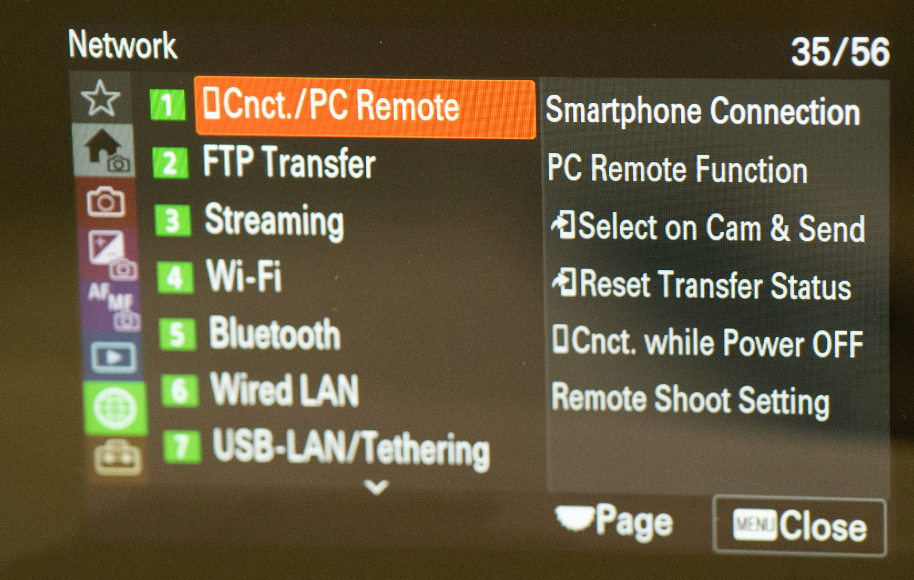
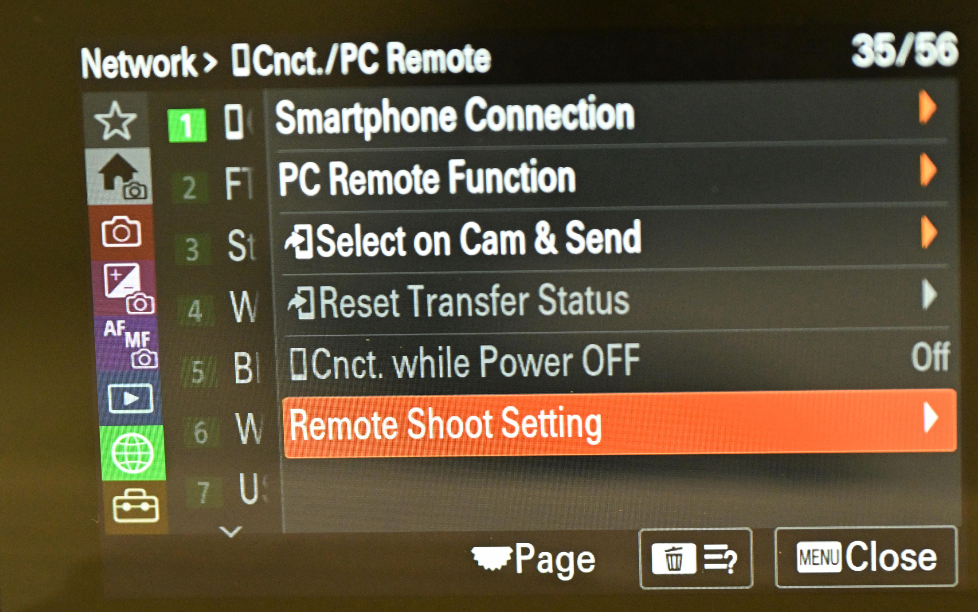
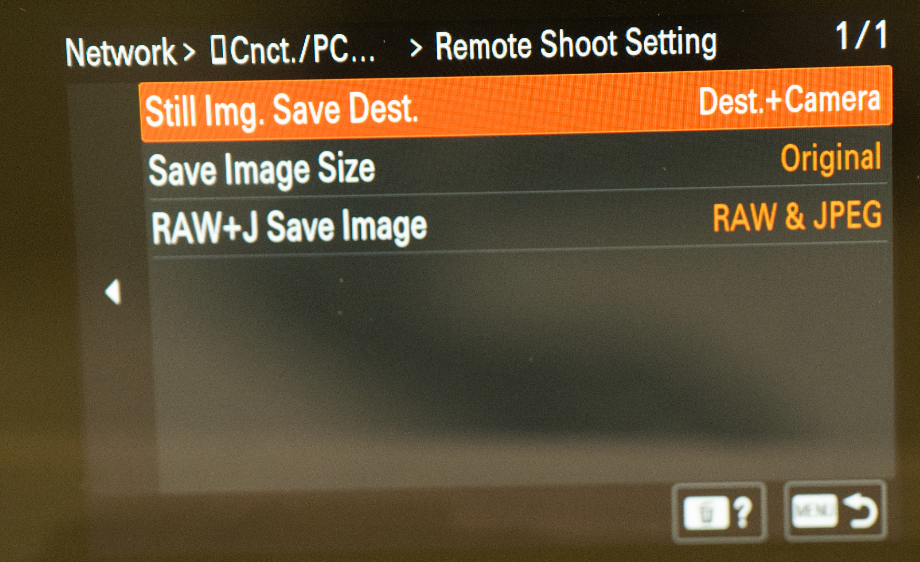
Camera Firmware Version
For optimal performance and compatibility, ensure your Sony camera is running the latest firmware version. Firmware updates often include bug fixes, performance improvements, and enhanced tethering stability.
- To check your firmware version: Navigate through your camera’s menu:
- Menu Path: Menu → Setup → Version.
- To update firmware: Visit Sony’s official support website, locate your specific camera model, and follow their instructions for downloading and installing the latest firmware.
Example: For a Sony ILCE-7RM5 (Alpha 7R V), check and update the firmware via Sony’s official site: https://www.sony.com/electronics/support/cameras-camcorders-digital-cameras/downloads







