Follow the steps below to configure your Panasonic camera and computer for wired tethered shooting with Evoto on desktop. This guide will help ensure a stable connection and optimal image transfer during your session.
Computer Settings
To ensure seamless tethered shooting, certain permissions and hardware considerations are important for your computer:
- macOS (15.0 and above): For macOS versions 15.0 and newer, you must enable File and Folder Permissions within your Privacy settings. Navigate to Privacy & Security > Files and Folders (or similar, depending on macOS version) and grant Evoto access to “Removable Volumes” or relevant folders where you intend to save photos.
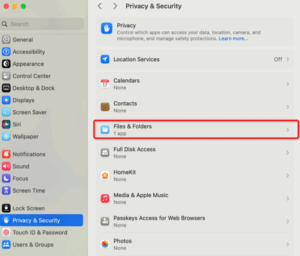
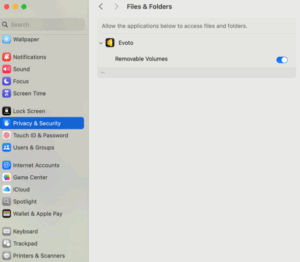
Check Computer Connection (Initial Check)
Before starting, confirm your computer recognizes the Nikon camera when connected via USB.
- Windows: Go to Device Manager, navigate to Portable Devices, and verify that your Fujifilm camera appears as a connected device.
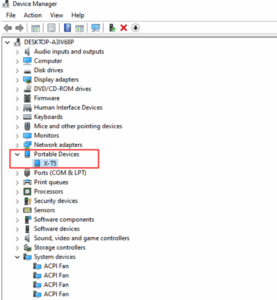
- macOS: Open the Photos application (or Image Capture) and check under Devices to confirm your Fujifilm camera is detected.
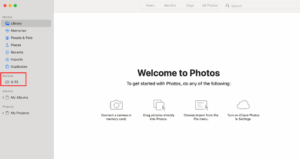
Panasonic Camera Settings
Adjust these settings on your Panasonic camera to prepare it for wired tethered shooting:
USB Mode
Your Panasonic camera needs to be set to the specific PC (Tether) communication mode for tethered shooting.
- Set the USB mode in the camera to PC (Tether) mode.
- Menu Path: Menu → IN/OUT → USB → USB Mode → PC (Tether).
Power-Saving Mode
It is crucial to disable all power-saving modes on your camera. If power-saving features are enabled, the camera may enter sleep mode after a period of inactivity, causing it to disconnect from your PC and interrupt your tethered session.
- Find the Power Saving Mode option in your camera’s settings.
- Set the following options to OFF:
- Sleep Mode
- Sleep Mode (Wi-Fi)
- Auto LVF/Monitor Off
Camera Firmware Version
For optimal performance and compatibility, ensure your Panasonic camera is running the latest firmware version. Firmware updates often include bug fixes, performance improvements, and enhanced tethering stability.
- To check your firmware version: Navigate through your camera’s menu, typically under a Setup or Firmware section.
- To update firmware: Visit Panasonic’s official support website, locate your specific camera model, and follow their instructions for downloading and installing the latest firmware.
- Example: For a Panasonic LUMIX GH6, check for firmware updates via Panasonic’s official support site.







