Follow the steps below to configure your Canon camera and iPad for wireless tethered shooting with Evoto. This guide will help ensure a stable connection and optimal image transfer during your session.
Supported Cameral Models
Evoto supports wireless tethered shooting with the following Canon camera models:
- EOS R Series: R, RP, R5, R5M2, R6, R6 Mark II, R7, R8, R10, R501
- EOS DSLR Series: 5D Mark IV, 6D, 6D Mark II, 70D, 77D, 80D, 800D2
- EOS M Series: M50, M50 Mark II3
Example: The instructions provided here take the EOS R5 Mark II as an example for menu navigation.
iPad Setup & Network Connection
Before you begin, ensure your iPad is ready for a stable wireless connection.
Enable Software Permissions
Ensure Evoto has the necessary permissions on your iPad:
- When you first open Evoto and enter a project, a prompt will appear: “Evoto would like to access the camera.” Please tap “Allow” to grant these permissions.
- If you accidentally tapped “Don’t Allow,” you can go to your iPad’s Settings app to manually enable camera permissions for Evoto.
iPad Wi-Fi Connection
Ensure your iPad is connected to the same stable Wi-Fi network that your Canon camera will use for tethering. A strong, dedicated Wi-Fi network is recommended for optimal performance.
Note: A memory card must be installed in the camera for wireless tethering to function properly, as cameras often require it for buffer and communication.
Canon Camera Settings & Pairing
Adjust these settings on your Canon camera and perform the initial pairing process for wireless tethered shooting with your iPad.
Power Saving Mode
It is crucial to turn off your camera’s Power Saving mode. When this mode is active, the camera may enter sleep mode and disconnect from Evoto if not operated for a period, interrupting your session.
- Example (Canon EOS R6):
- Navigate to your camera’s Power saving settings.
- Set Display Off time to the maximum duration.
- Select Disable for Auto Power Off.
- Eco mode: Ensure Eco mode is set to Off (if available on your model).
Initial Pairing Process (First-Time Connection)
This process establishes the wireless connection between your Canon camera and Evoto on your iPad.
- On your Canon camera, go to Menu and find Network Function (often represented by a Wi-Fi/wireless icon).
- Select Connect to EOS Utility.
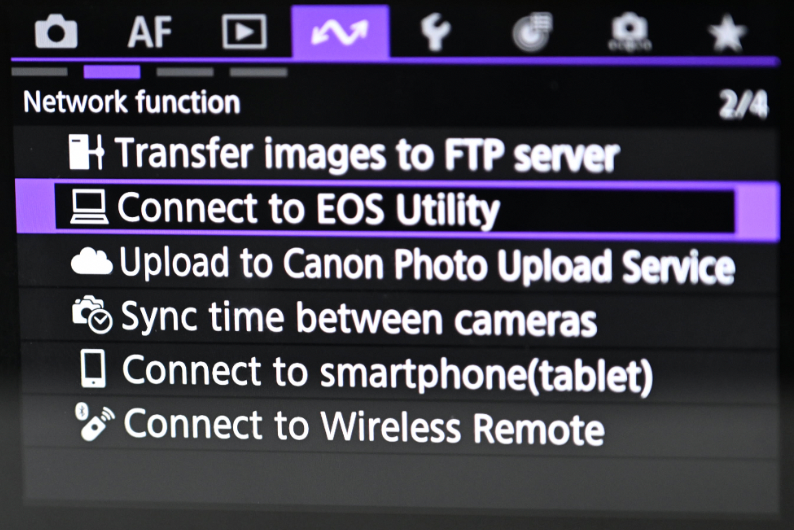
-
Choose Add a device to connect to, then select New settings.
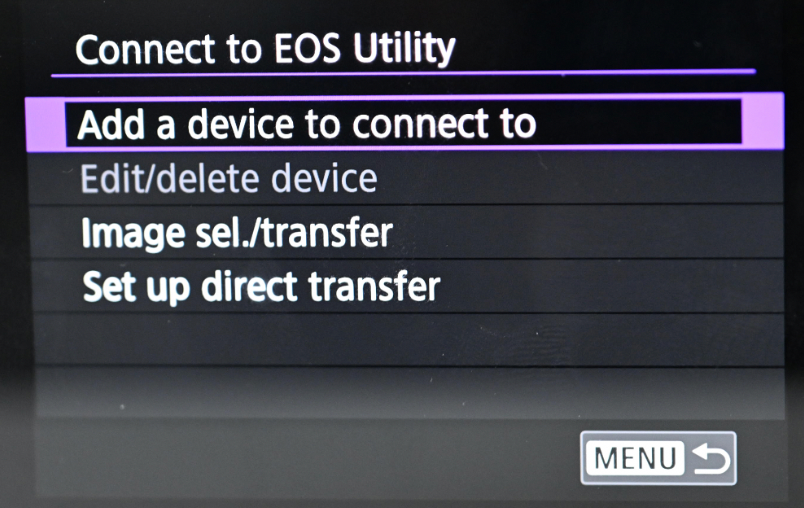
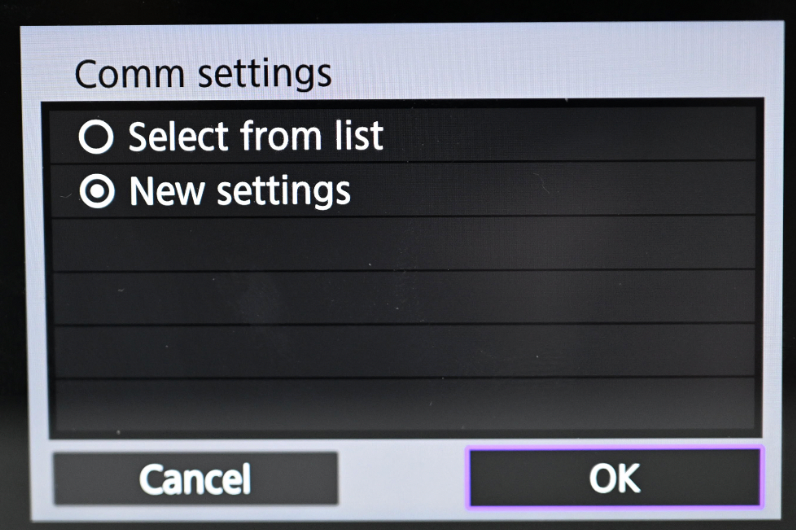
-
Tap Wi-Fi and select the same wireless network that your iPad is connected to. Enter the password for the network to begin the connection.
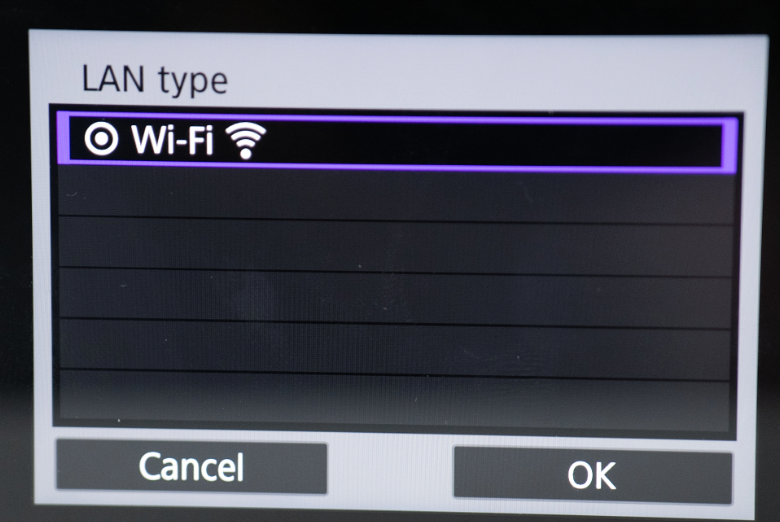
-
Set IP address setting (IPv4) to Auto setting, and TCP/IPv6 to Off. Click OK for auto saving settings.

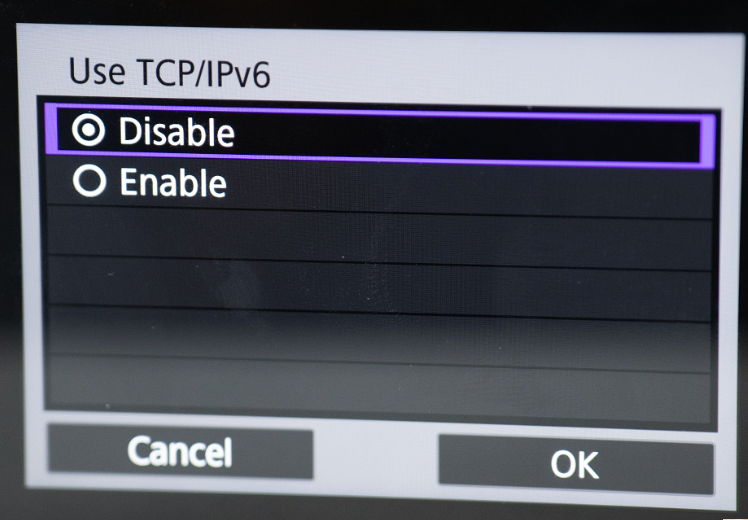
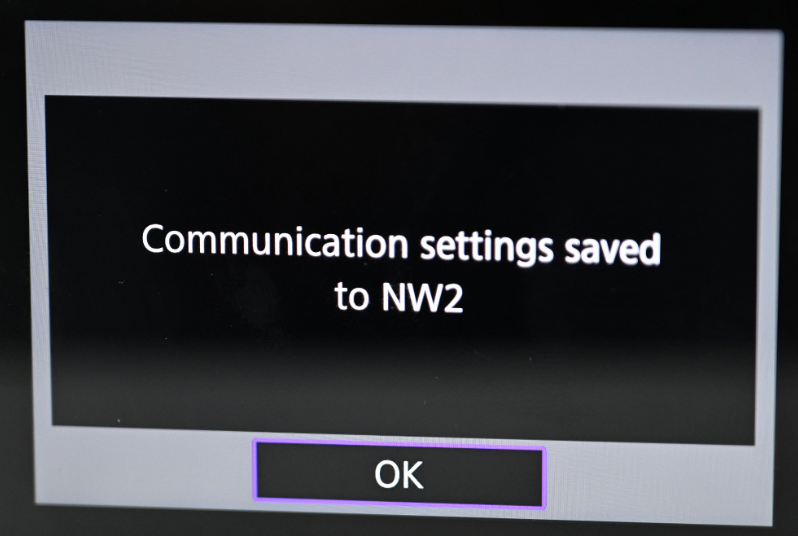
-
Click OK for the device pairing to start. The camera screen will show that it is pairing with the device (displaying the device’s name, e.g., “iPad Pro”).
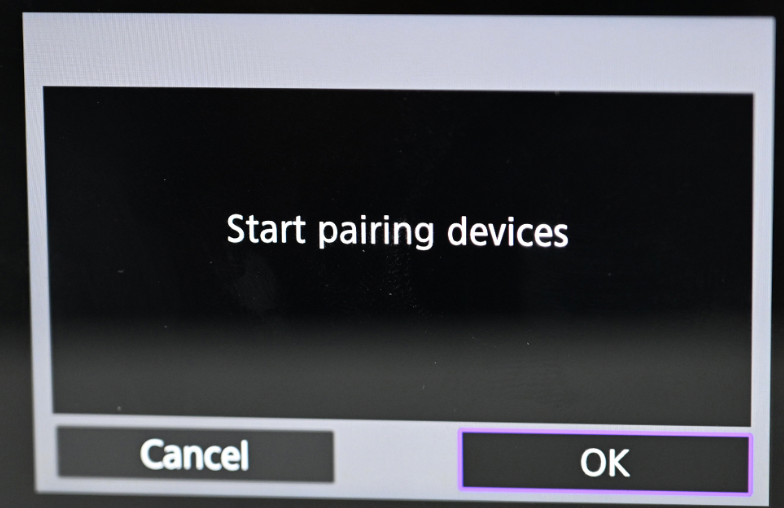
-
On your iPad, within Evoto’s tethering interface, you should see your Canon camera listed. Select the camera to finalize the connection.
-
Once connected, the camera will display a prompt confirming the connection. Click OK on the camera.
Subsequent Pairing(Reconnecting to an Already Paired Network)
If your camera has already been paired with the same Wi-Fi network previously, you do not need to repeat the full initial pairing process.
- You can directly select the existing configuration that has been paired to quickly re-establish the connection.
Camera Firmware Version
For optimal performance and compatibility, ensure your Canon camera is running the latest firmware version. Firmware updates often include bug fixes, performance improvements, and enhanced wireless tethering stability.
- To check your firmware version: Navigate through your camera’s menu, typically under a Setup or Firmware section.
- To update firmware: Visit Canon’s official support website, locate your specific camera model, and follow their instructions for downloading and installing the latest firmware.







