Supported cameral models
ILCE-9M3(A9M3)/ILCE-9M2(A9M2)/ILCE-7RM5(A7R5)/ILCE-7M4(A74)/ILCE-7RM4(A7R4)/ILCE-7RM4A(A7R4a)/ILCE-7SM3(A7S3)/ILCE-7CM2(A7C2)/ILCE-7C(A7C)/ILCE-6700(A6700)/LIME-FX30/LIME-FX3/ZV-E10
Take Sony 7CM2 as an example
Initial Pairing
- Select Wi-Fi in Network setting, switch Wi-Fi Connection to On.
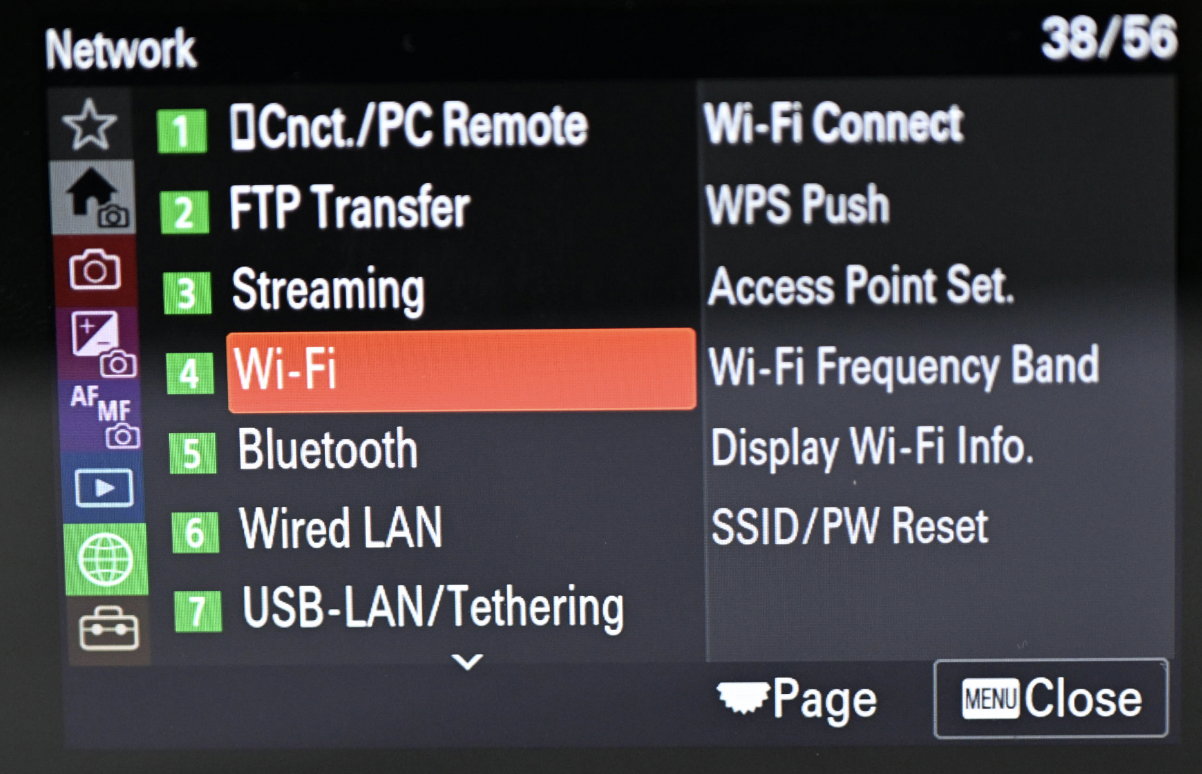
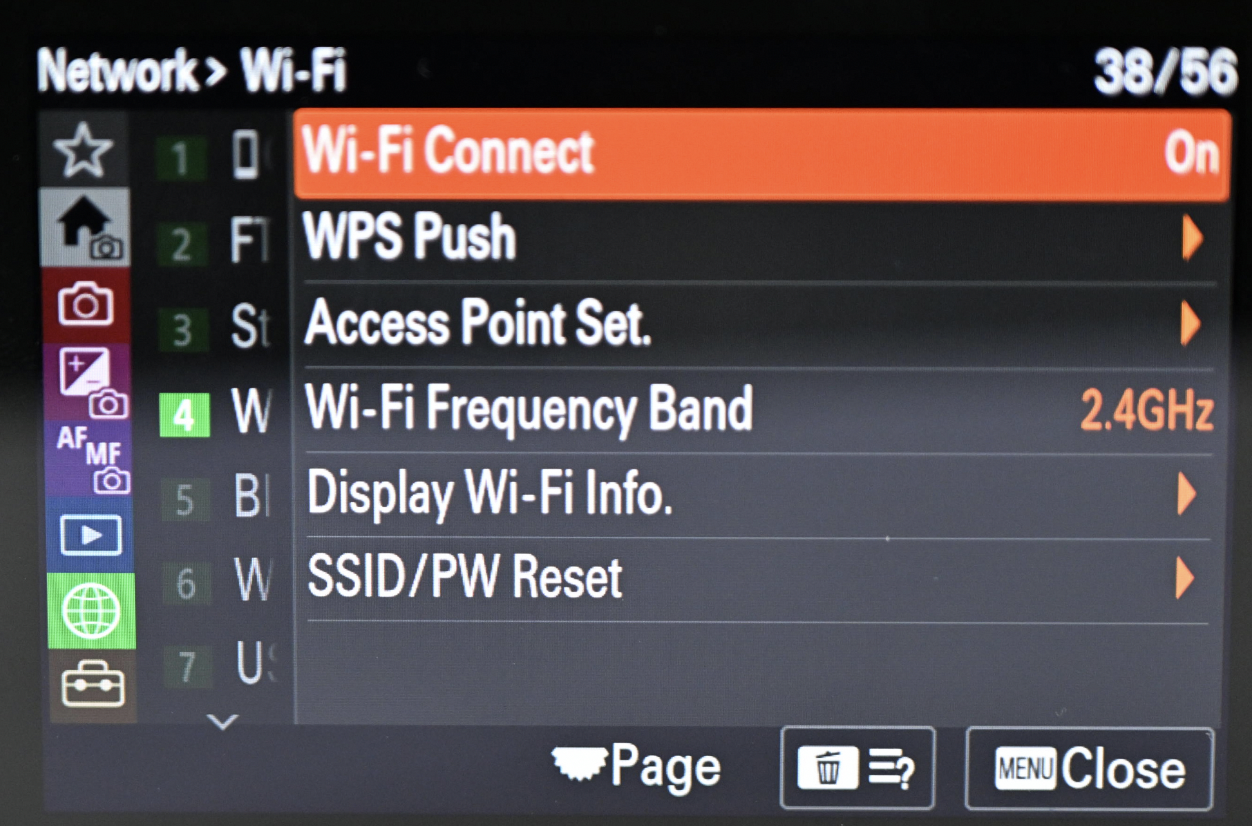
- Click the Access Point Set, select the wifi of the address, click and enter the password to connect. Connected to wifi successfully.
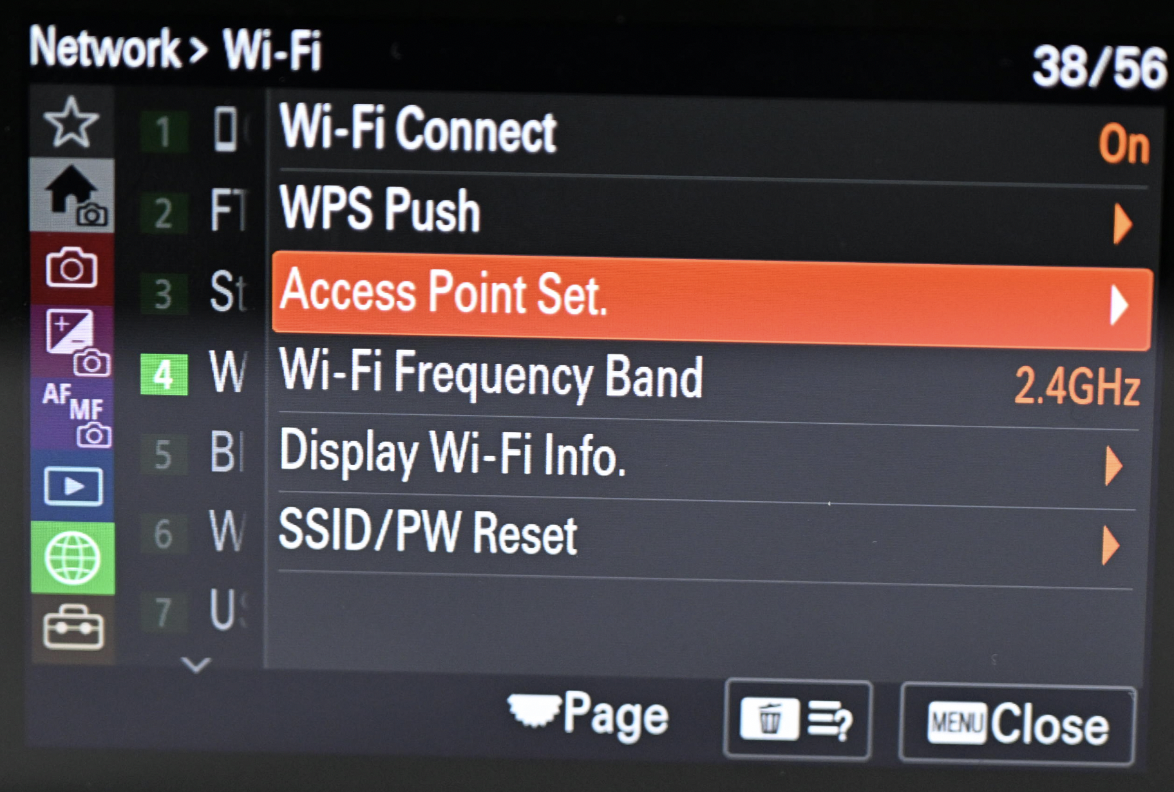
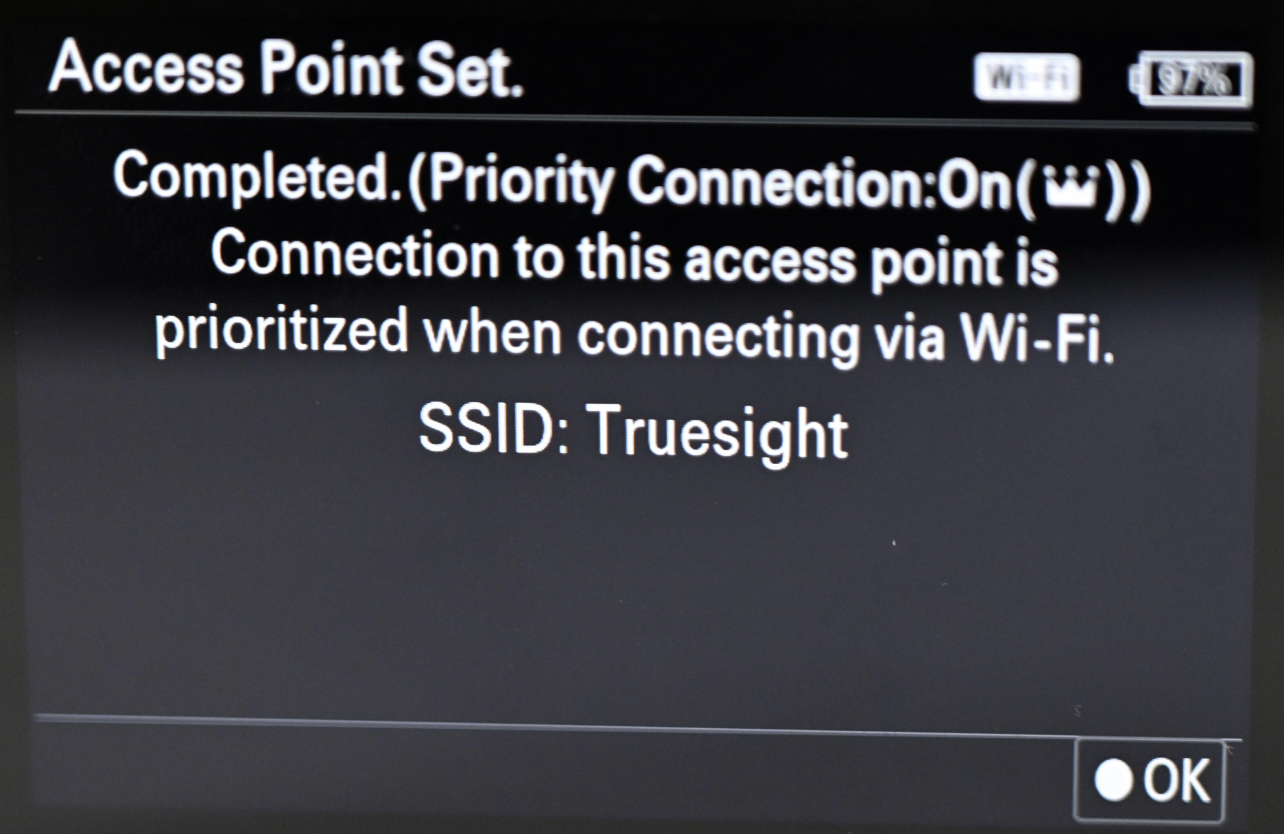
- Get back to Network setting, click Network Options and switch Access Authen. Settings to Off and click OK.
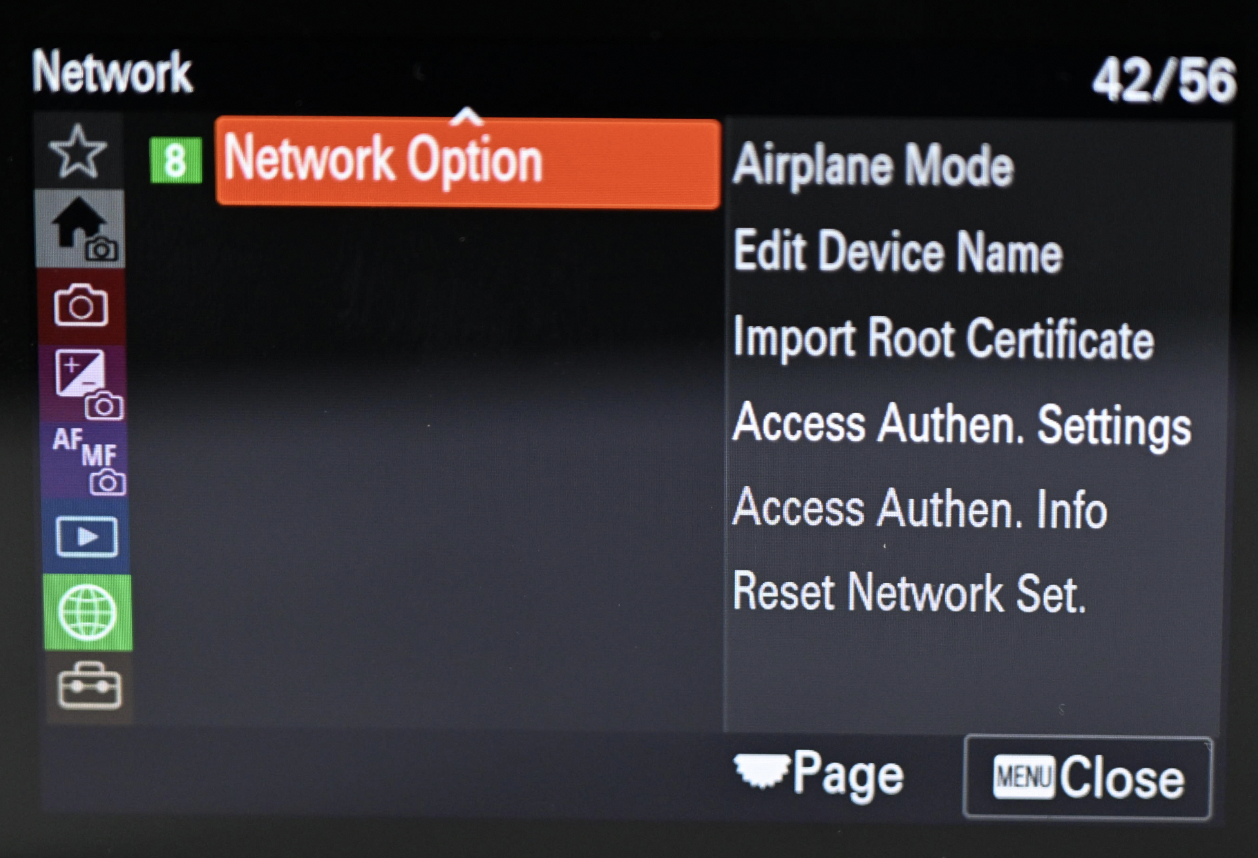
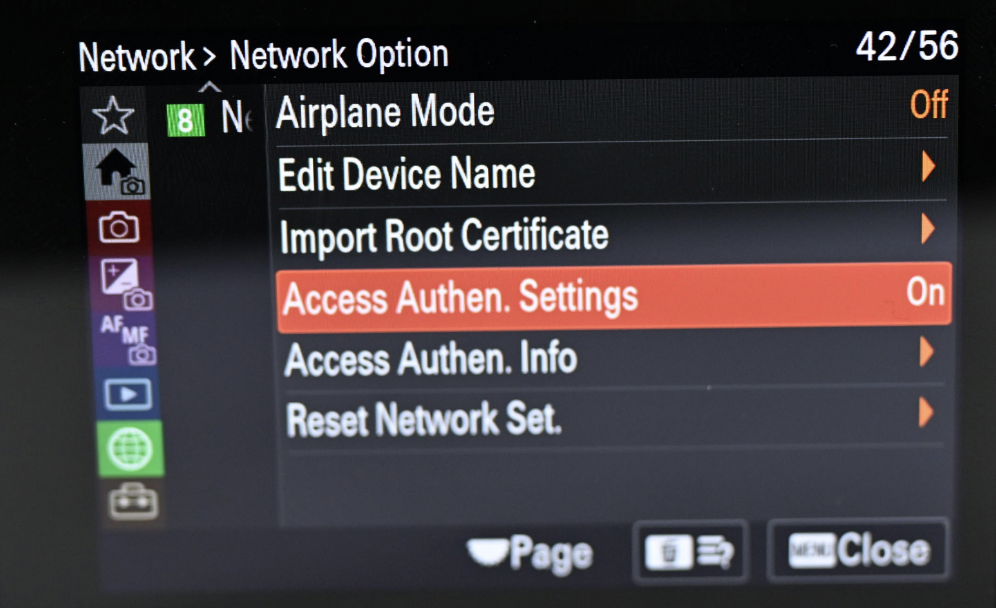
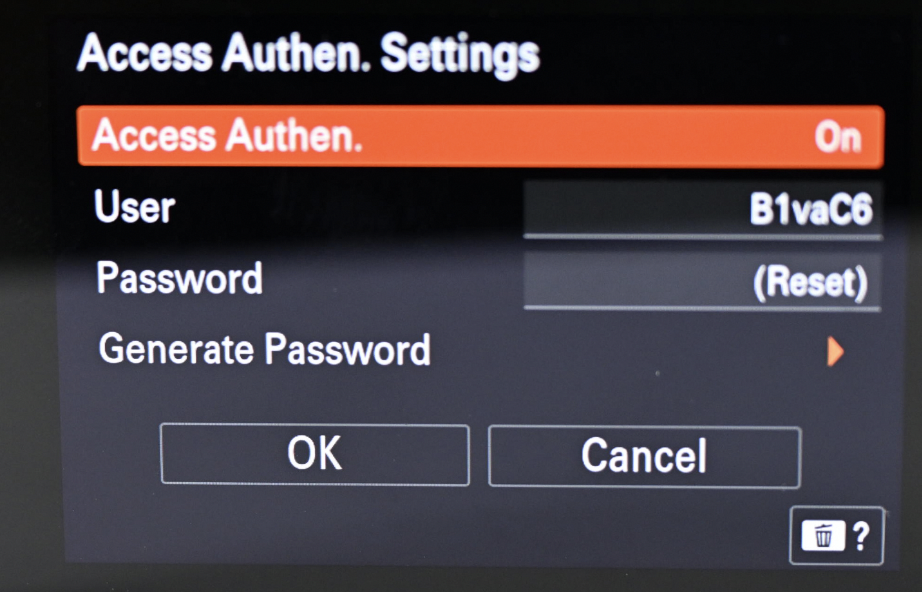
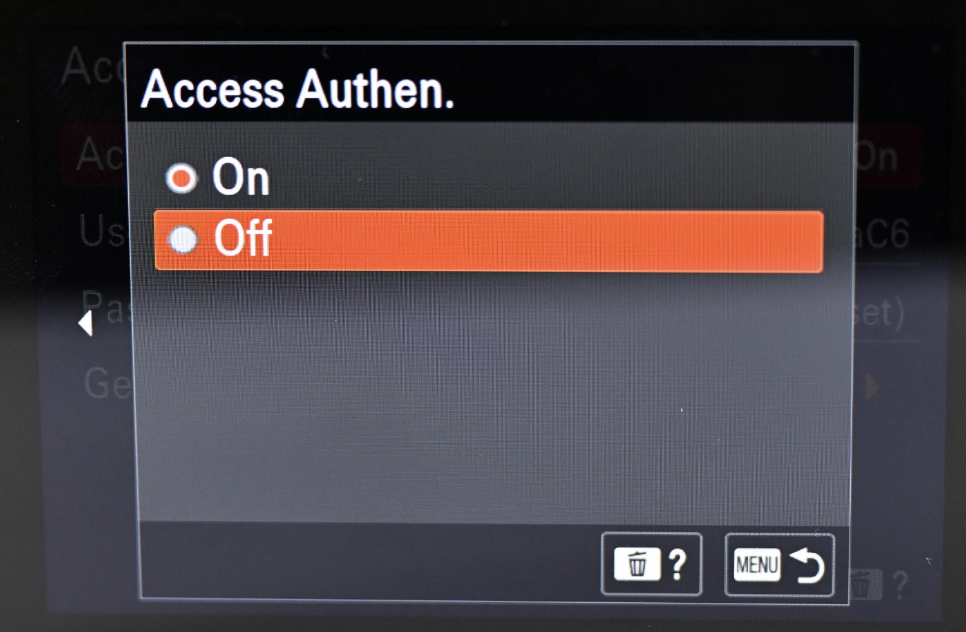
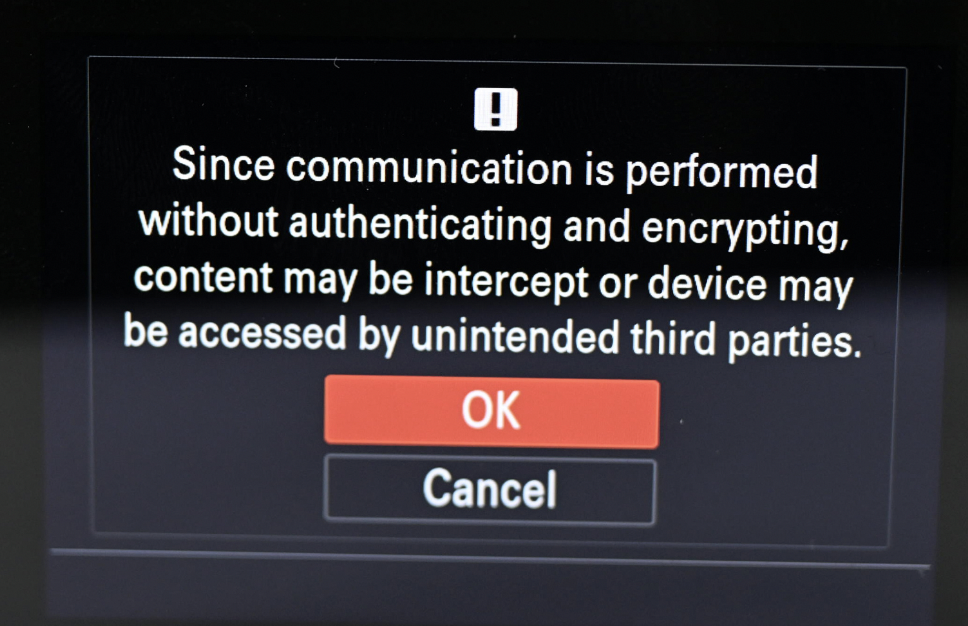
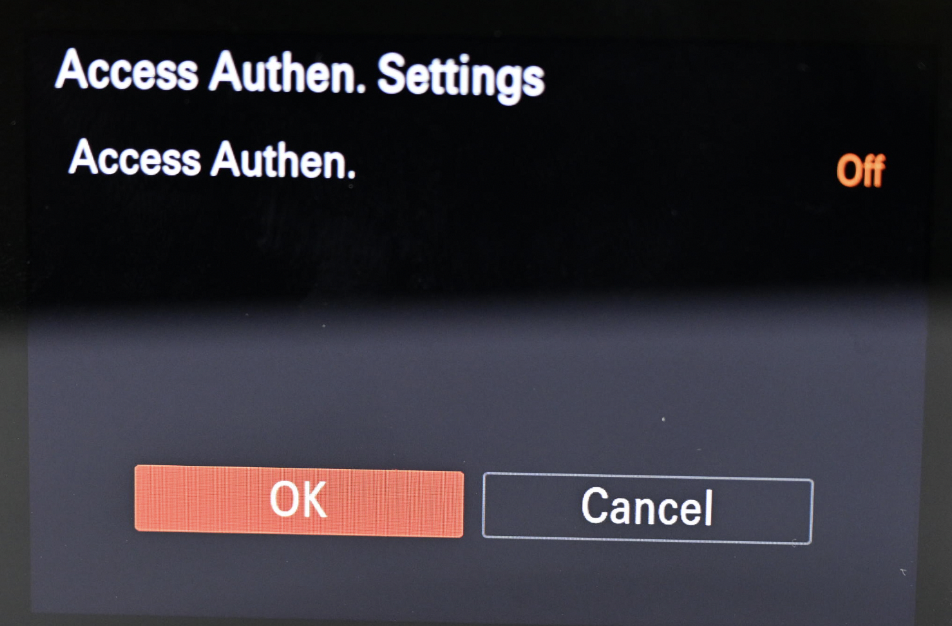
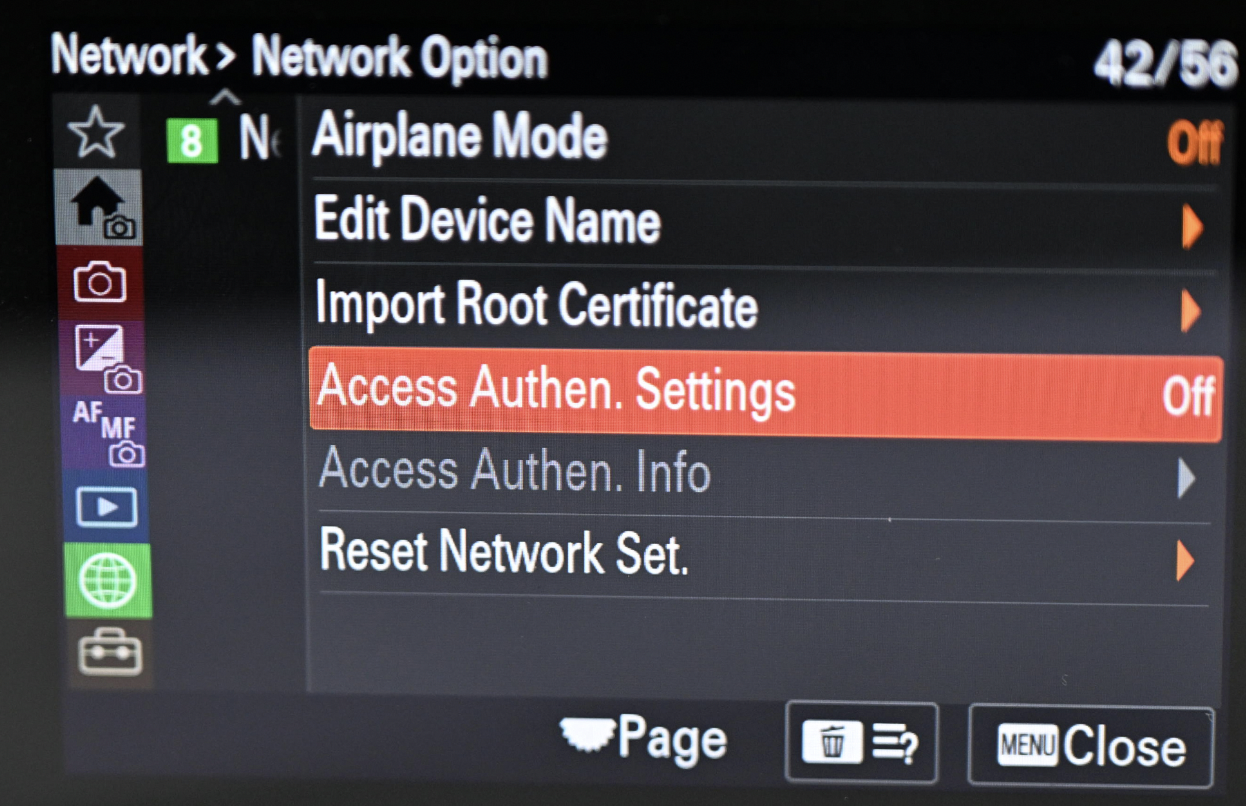
- Then you need to turn on wireless connection: choose PC Remote Function in Smartphone Cnct./PC Remote, switch PC Remote to On.
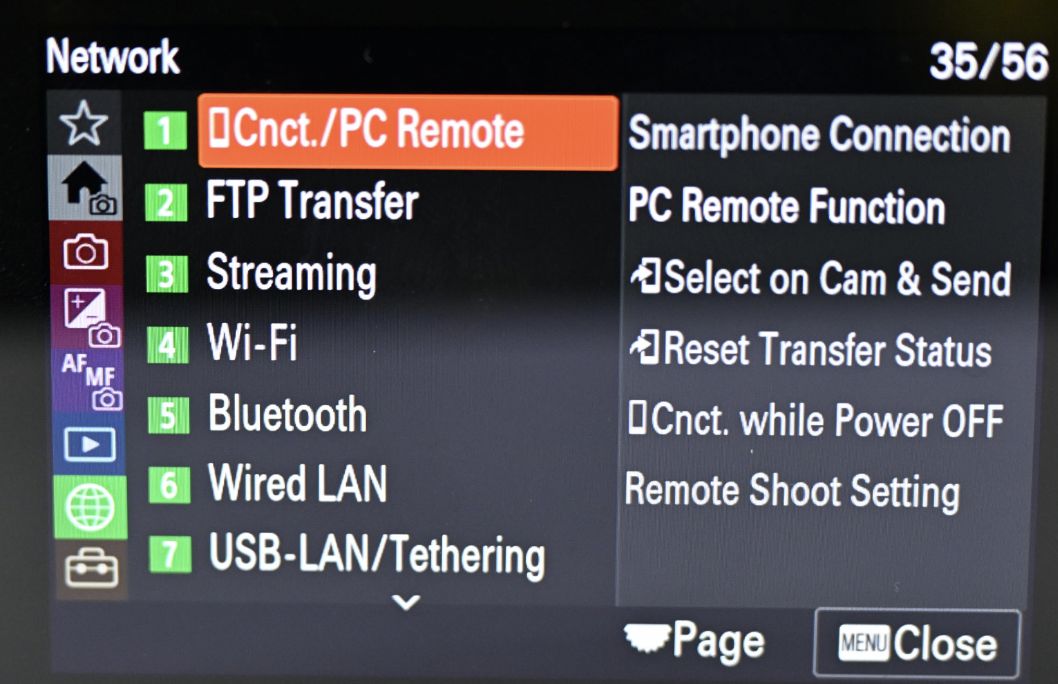
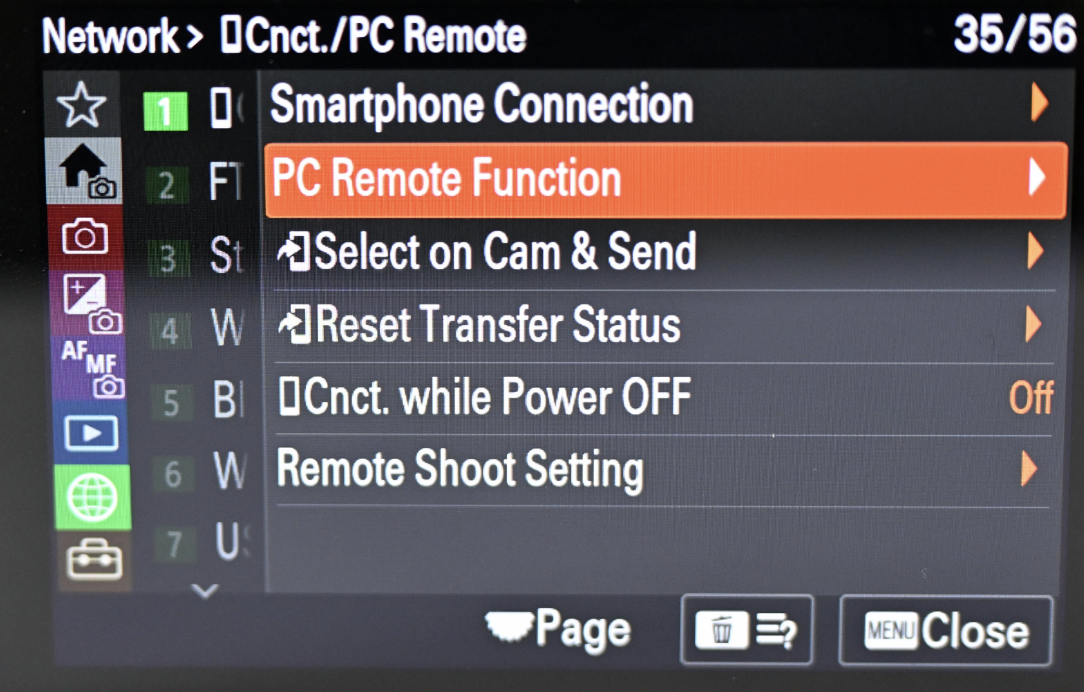

- Click pairing, select the 7CM2 model in the iPad Evoto to connect. A prompt will appear on the camera to allow pairing, simply tap OK to successfully complete the pairing.
Note: Attempting to connect without pairing first will result in a failed connection.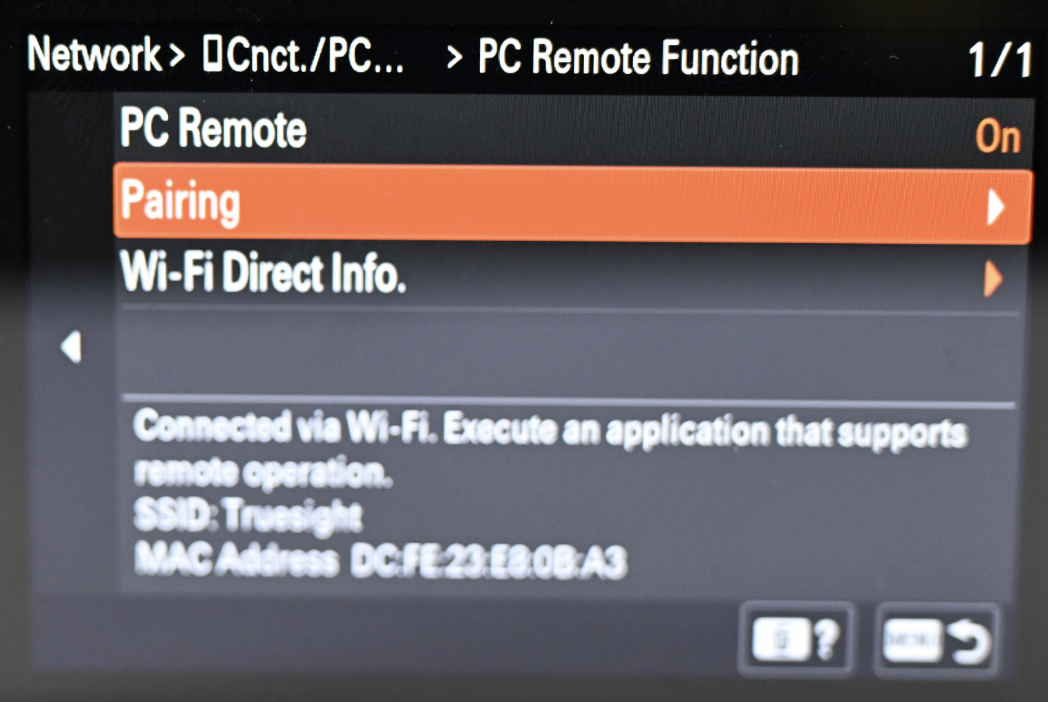
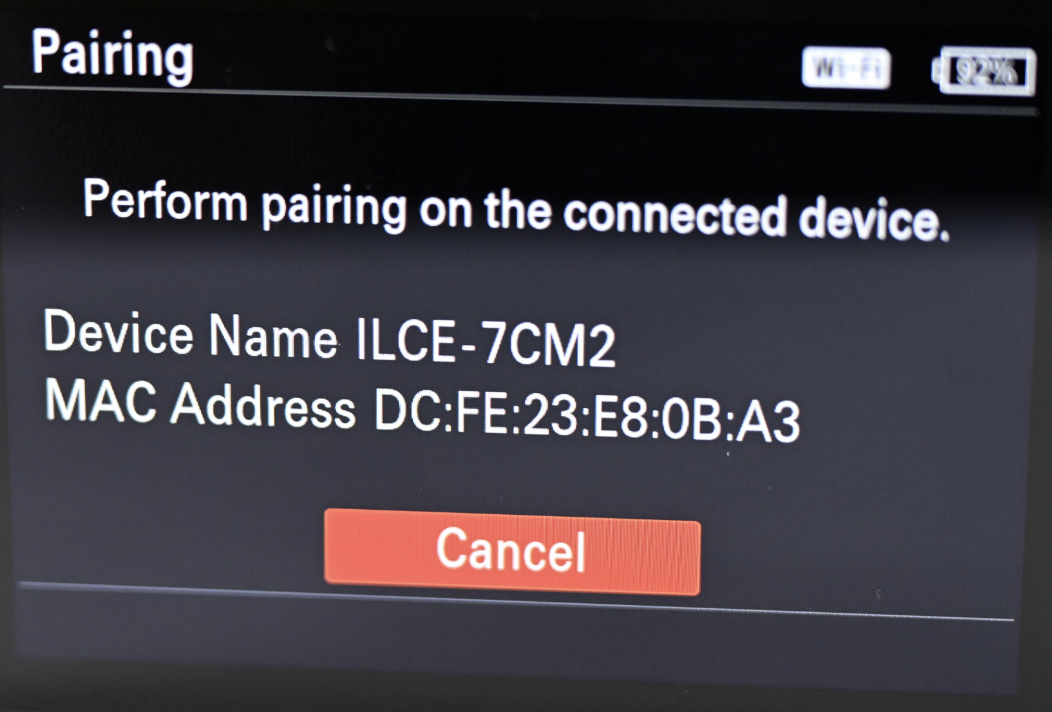
Subsequent Pairing
After the pairing is successful, as long as you turn on the remote control mode next time, it will automatically enter the standby state. The word “PC” will appear in red on the display, and after the connection is successful, the PC icon will turn to white.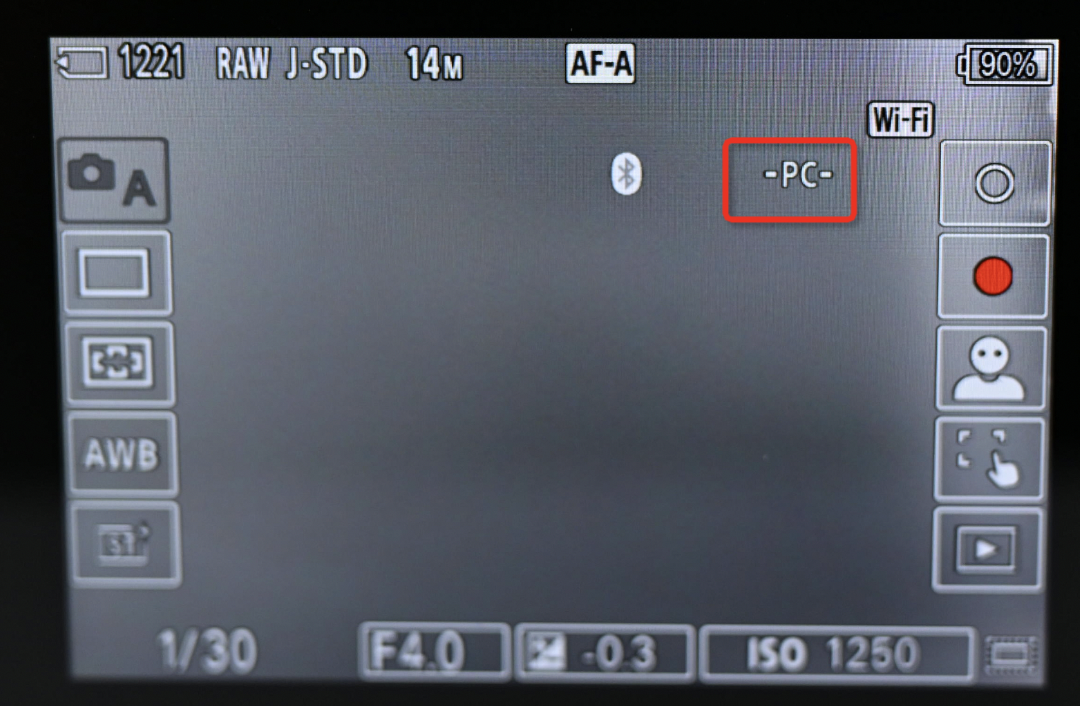
Was this article helpful?
YesNo



