After dedicating time to perfect your images in Evoto, it’s essential to ensure that your final export maintains the highest possible quality. There are several key settings you can fine-tune to ensure your images are clear, sharp, and optimized for their intended use.
For more in-depth information, see our full page on Importing & Exporting.
Choosing the Right Export Settings
The format, quality, and sharpening settings you choose during export play a crucial role in maintaining image clarity.
A. File Format & Quality
- TIFF Format: For the best results and highest quality, we recommend exporting in TIFF format. TIFF is a lossless format that preserves all image data by avoiding compression. This makes it ideal for professional use, high-quality printing, or for further editing in other software. You can choose between 8-bit and 16-bit color depth for greater detail.
- JPG Format: If you prefer exporting in JPG format, which is more commonly used for sharing and web use, be sure to adjust the quality settings carefully.
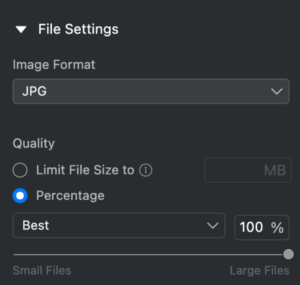
-
- Percentage: Choose from predefined quality levels like Low, Medium, High, or Best, or use the slider for a manual percentage adjustment.
- Limit File Size: You can input a target file size (e.g., “500 KB”), and Evoto’s algorithm will compress the image as closely as possible to that value while maintaining visual quality.
B. Output Sharpening
Evoto includes tailored Output Sharpening Settings to optimize your images for their final use, whether for screen display or print. These can be found in the export dialogue.
- For Screen: Low / Standard / High (for web, social media, and digital displays)
- For Print: Low / Standard / High (for preparing images for physical printing)
- No Sharpening (default)
Adjusting Resolution & Dimensions
When you crop or resize an image, paying close attention to resolution settings is key to maintaining clarity.
- Resolution for Cropping: When using the W × H × Resolution cropping setting, you can optimize the clarity of your final image by increasing the px/in (pixels per inch) value. By default, this is often set to 300, but you can increase it up to 30,000 to ensure a high pixel density is maintained during the cropping process, which is especially important for print-quality work.
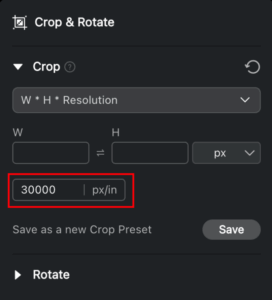
- Other Scaling Options: For resizing, you can also use other scale types like Percentage, Width & Height, or Long Edge/Short Edge to define the final dimensions of your exported image.
By following these methods—choosing the right export settings and adjusting resolution when cropping—you can ensure your images are exported from Evoto with maximum quality for any purpose.







