Evoto combines powerful portrait retouching with a professional tethered shooting workflow to significantly enhance your photography efficiency. This feature allows you to connect your camera directly to Evoto on your device, enabling real-time capture and editing.
Overview of Benefits
- Instant Capture and Viewing: With live view streaming, you can check your photos instantly within Evoto as soon as the shutter is triggered, skipping traditional import processes.
- Instant Post-Production: Apply presets in real-time during tethered shooting to streamline your workflow. This allows for initial retouching to be completed as you shoot, accelerating your overall process.
Starting Tethered Shooting
You can initiate a tethered shooting session from two main areas within Evoto:
Method 1: From the Project Workspace
- Click Create a New Project.
- Select Tethered Shooting to directly begin a new project dedicated to your session.
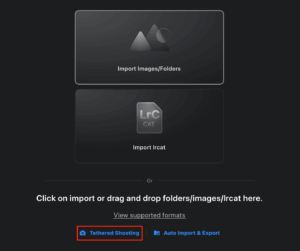
Method 2: From the Picture Editing Workspace
- Click the Tethered Shooting tab to access the tether shooting interface.
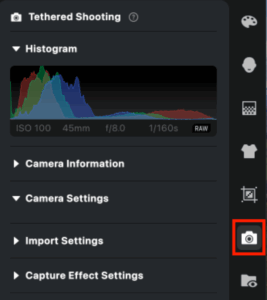
- If no camera is currently connected, you will see a status message. Once a camera is successfully connected, a green dot will appear under the Tethered Shooting icon, indicating an active connection.
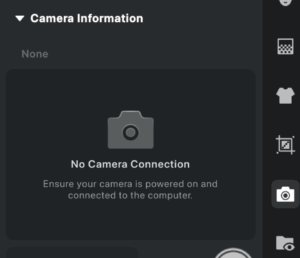
Note: Currently, the tethered shooting interface primarily supports image capture and live view functions. While camera settings are displayed within Evoto, they cannot be modified directly from the application.
Triggering the Camera
Once connected, simply click the shutter button within the Evoto interface to take a photo directly from your connected camera.
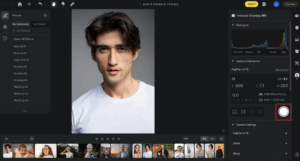
Tethered Shooting Setup
Before you begin your session, configure these settings to optimize your tethered workflow:
Step 1: Capture Effect Settings
Choose how effects are applied to newly captured images:
- Sync with Previous: Applies the same effects and settings that were used on the previously captured photo.
- Presets: Select a specific preset to automatically apply to each new image as it’s captured, ensuring consistent styling from the start.
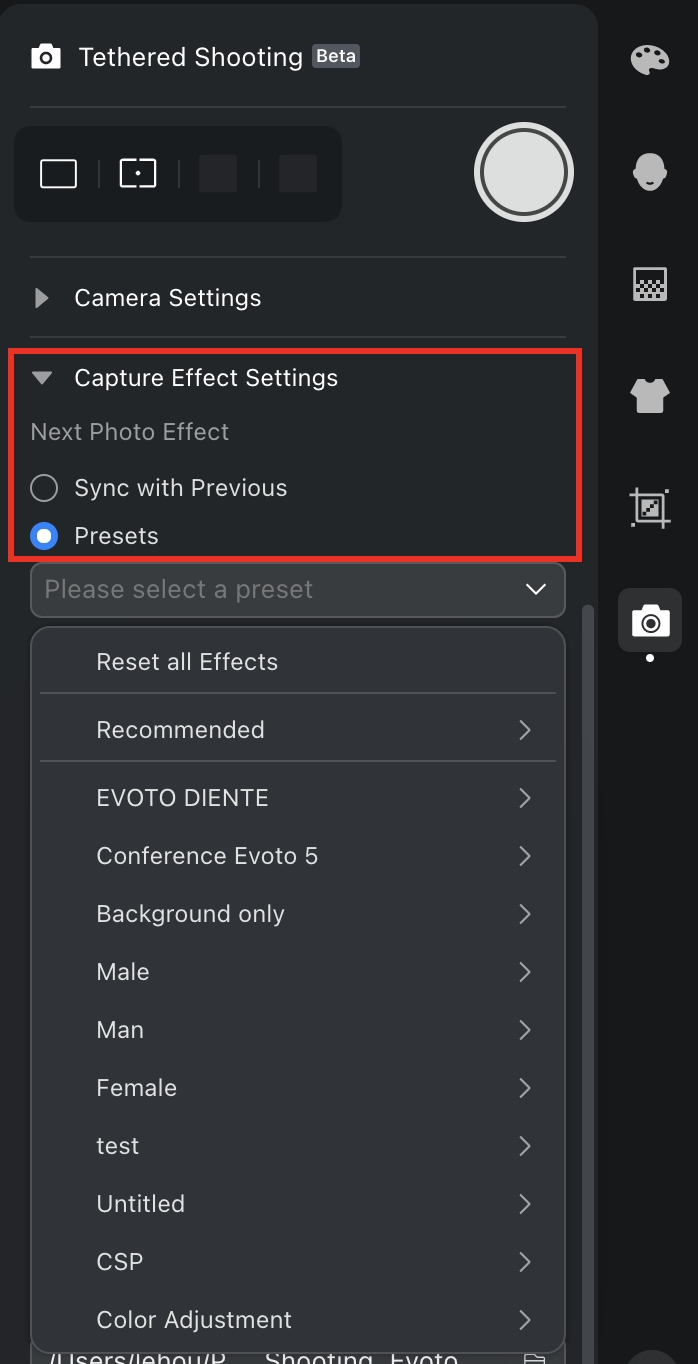
Live View Frame for Tethered Shooting
The Live View Frame allows you to view the live feed from your camera directly in Evoto during wired tethered shooting. This eliminates the need to walk back and forth to your camera’s LCD screen, allowing you to capture and monitor your composition directly within the app.
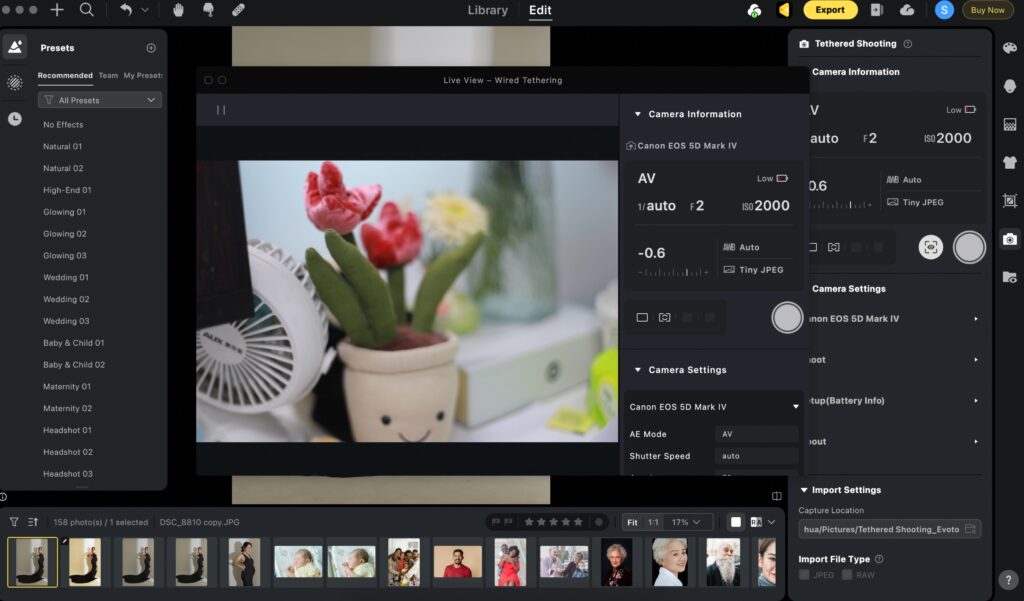
How It Works
- Access: A new Live View button is added next to the shutter button in the tethering panel. Click this button to enter the live view interface.
- Interaction:
- Live view is supported only in wired tethering and is not available for wireless connections.
- The live view window provides two buttons: Play/Pause and Shutter.
- Button Functions:
- Play/Pause: Pauses the live feed to freeze a preview frame. Click again to resume live streaming.
- Shutter: Triggers the connected camera’s shutter to take a photo.
Important Notes
When you switch from the Retouching page to the Gallery view:
- The live view window remains open and continues streaming.
- Parameters stay synced with the tethering panel.
- Buttons remain clickable, and the camera continues to capture normally.
- Note: In this state, captured images are not imported into Evoto; they are only saved in the local folder path you have set up for tethering.
Step 2: Raw / JPEG Format Filter
A format filter is available in the Import Settings for tethered shooting, allowing you to choose which file types are imported:
- Options:JPEG and RAW (both are enabled by default).
- Note: If your camera is configured to capture only one format (e.g., JPEG only or RAW only), the corresponding filter option in Evoto will be locked and cannot be disabled. Hovering over a locked filter will display a tooltip explaining why it is disabled.
Step 3: Preview Settings
Choose how the preview behaves during your tethered shooting session:
- Keep Current Selection (Default): The preview will remain on your currently selected image, even after a new one is captured, allowing you to focus on a specific shot.
- Show Newest Capture Photo: Automatically switches the preview to the most recently captured image, ensuring you always see the latest shot.
Secondary Display for Tethered Shooting
During capture, images can be displayed on a secondary screen. This is useful for models to view their poses, making communication easier, and during Culling, it allows you to browse and mark images, speeding up the workflow.
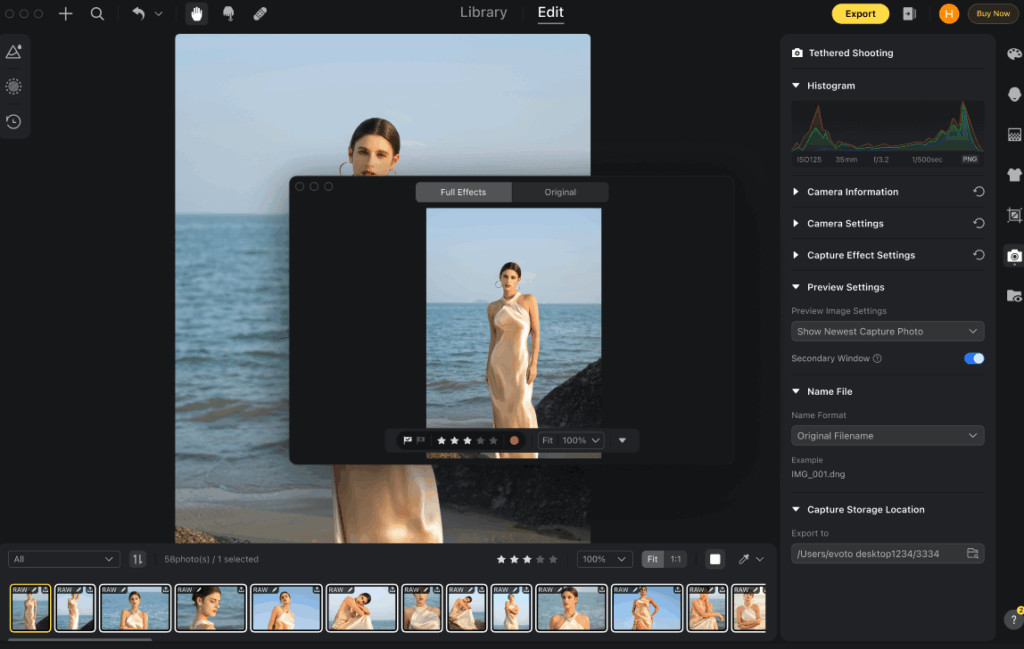
How to Use
- In the Wired Tethering panel, toggle the Secondary Window option.
- Once enabled, a secondary display window will open.
- On this window, you can select and mark images as needed.
Step 4: File Naming
Choose from four flexible methods for naming your captured files:
- Original File Name: Uses the filename generated directly by your camera.
- Capture Date – Original File Name: Includes the capture date followed by the original camera filename.
- Custom File Name – Sequence: Allows you to define a custom text prefix, followed by a sequential number (e.g., MySession_001).
- Clipboard Content – Sequence: This method is ideal for specific tethering workflows. It uses text copied to your clipboard to name files, followed by a sequence number.
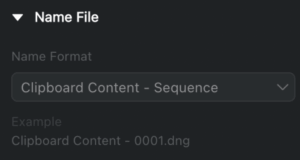
- Note: Only text content from the clipboard is supported; image content will not be recognized for naming.
Restricted Characters for Filenames:
The following symbols are not allowed in file names: ; : ^ * < > ? |
Including any of these characters will prevent the file from being named correctly.
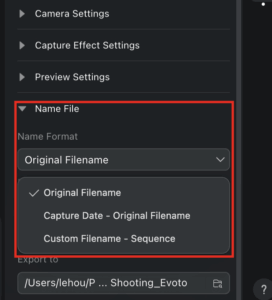
Step 5: Capture Storage Location
Click the save location option to choose where the original captured files are stored on your device after they are transferred from the camera.
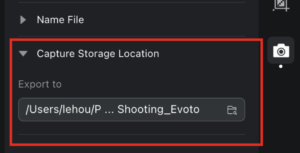
Note: Edited images will still require you to select a separate file location during the export process.
Camera Connection Behavior
Evoto utilizes automatic connection for all supported cameras, meaning no manual steps are typically required once your camera is properly set up.
- Once the camera is physically connected to your device (via wired or wireless connection), tethering will activate automatically.
- You can click Disconnect at any time to manually disconnect the camera from Evoto.
- Important: Some cameras may require a manual selection of a specific connection mode (e.g., PC Remote, MTP, PTP) on the camera itself for tethered shooting to function correctly.
Tether Shooting Settings
In Evoto
Go to Settings > Preferences > For Tethered Shooting to enable or disable the automatic camera connection feature.
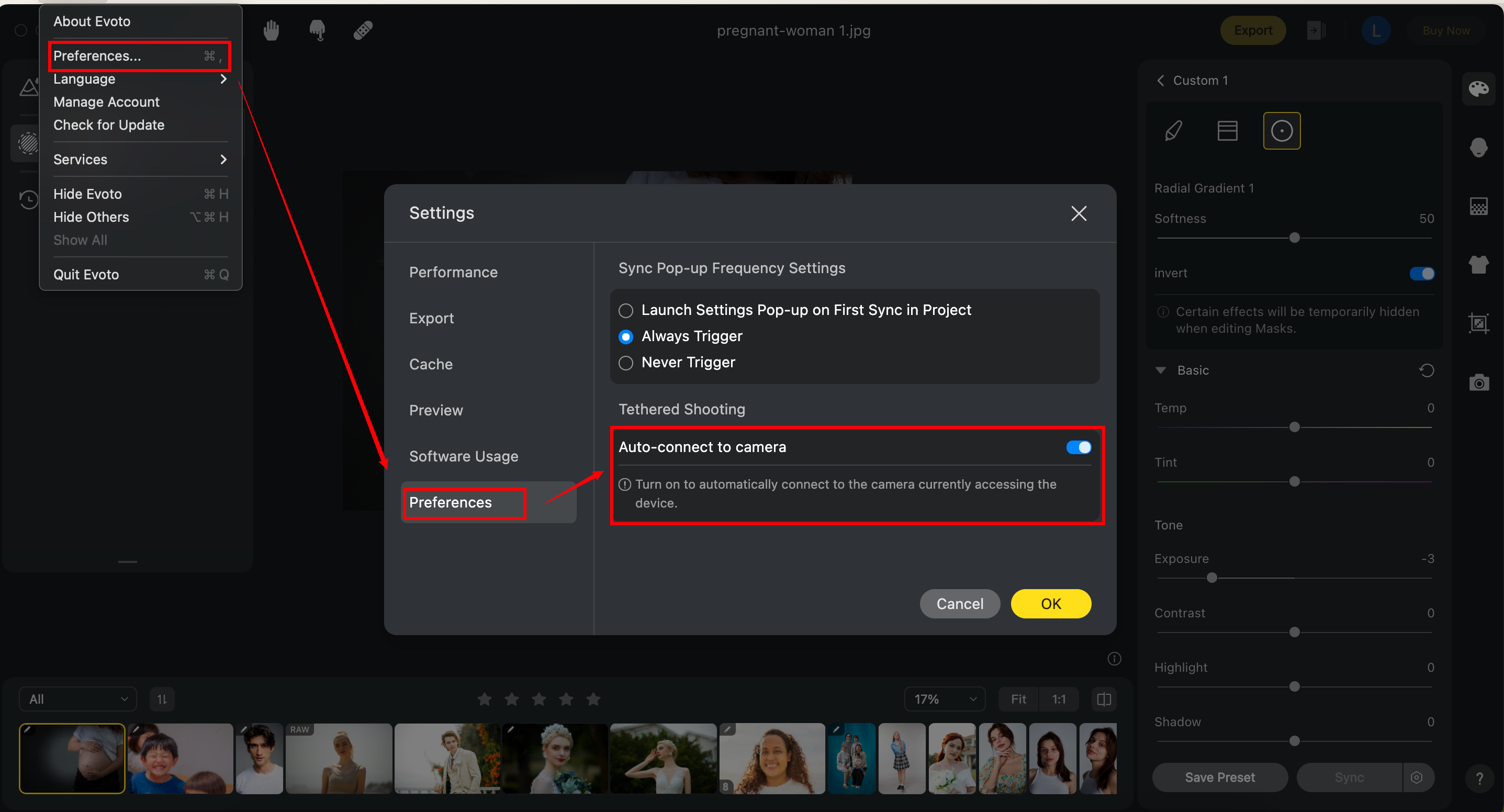
On Your Camera:
It is highly recommended to set your camera to Stay On / Do Not Auto Turn Off mode.
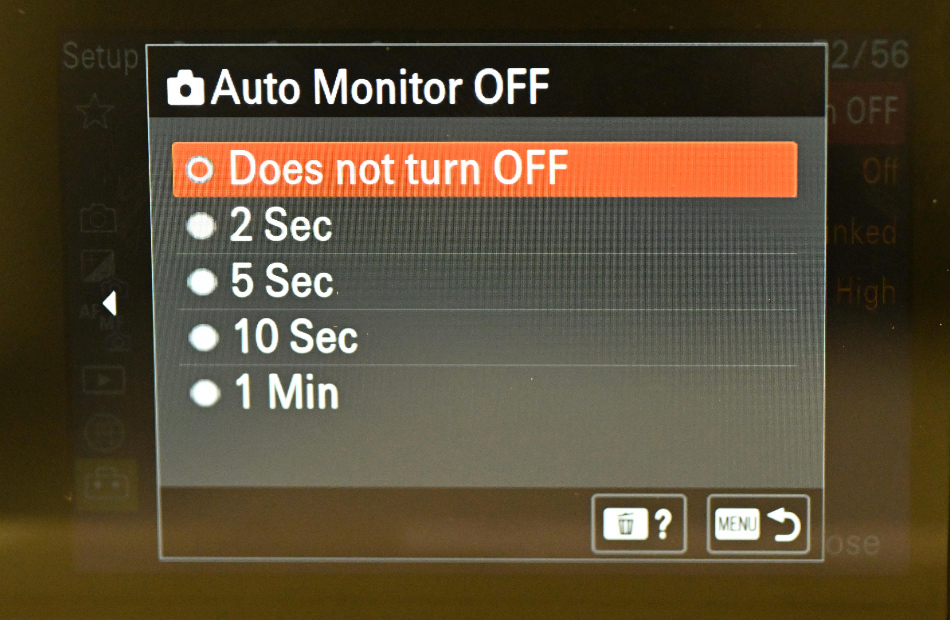
- If your camera automatically powers off or goes into sleep mode, Evoto will lose the tethered connection. You may need to re-establish the connection or reconnect the USB cable if this happens.
Camera-specific settings and requirements may vary. Always refer to the appropriate camera setup guide for detailed instructions:
Tether Shooting Setup – FujiFilm
Tethered Shooting Setup – Olympus Corporation
Tethered Shooting Setup – Canon
Tethered Shooting Setup – Nikon
Tethered Shooting Setup – Panasonic
Tethered Shooting Setup – Leica
Troubleshooting & Abnormal Situations
If you experience issues or “Connection Failed” messages during tethered shooting, consider the following potential causes and recommended solutions:
Possible Causes of Failure:
- The camera model you are using is not currently supported by Evoto’s tethered shooting feature.
- Another application on your iPad or computer is actively using or interfering with the camera connection (e.g., Photos, Image Capture, Preview, or other tethering software).
- A camera-specific issue.
- The USB cable or adapter hub may be unreliable or incompatible. Ensure you are using a direct connection or an OTG-approved hub that supports data transfer.
- For wireless connections, an unstable or weak Wi-Fi signal can cause connection drops.
- System conflicts with other open software or drivers running in the background.
- A memory card is missing or unreadable in the camera (especially for wireless connections).
Recommended Solutions:
- Check the Tethered Shooting Supported Camera Models list or contact support@evoto.ai to verify compatibility.
- Close any conflicting software that might be occupying camera access.
- If experiencing a camera issue, try:
- Disconnecting the camera.
- Removing and reinserting the battery.
- Restarting the camera.
- Ensure all cables are functional and, if using an adapter, that it is OTG-certified.
- For wireless connections, try switching to a more stable Wi-Fi network if the signal is weak.
- Restart the camera, the Evoto app, and your iPad.
- If problems persist, consider reinstalling Evoto.
For any additional issues or further assistance, please contact our support team:
- Email: support@evoto.ai
- In-app support: Available through Evoto’s customer service portal within the software.







